This is an old revision of the document!
Table of Contents
About Torrent History
This page is addressing the new, updated torrent sharing user interface, introduced as of version 1.17; if you are using v.1.16 or an older version, please refer to Torrent Share and Torrent Archive.
Note for previous users of BitComet: Torrent History is the equivalent in functionality and user interface of the former Torrent Archive which it now totally replaces. It just has been moved out of the Torrent Exchange (the old Torrent Share)category and placed directly under the root, Channels category.
What is Torrent History?
Whenever you add a BitTorrent task into BitComet, granted that the respective option on the Options page is enabled, a copy of the torrent file is stored in your Torrent History subfolder. That copy remains, even after the task is deleted, unless you check the Also Remove from Torrent History option when you delete the task. The Torrent History list is where you can retrieve torrents if you need them again. You should examine the history subfolder periodically and delete torrent files from it that you are certain you won't need any longer.
If you have privacy concerns about the records of your computer “history” or “audit trail”, you may wish to delete the contents of this torrent archive.
How to enable/disable Torrent History?
You may choose to enable/disable all your newly added torrents being copied to Torrent History, by ticking/un-ticking the checkbox in "Options-->Task-->BitTorrent" (BT task in older versions): Add to Torrent History when opening .torrent file.
Torrent History list
Toolbar
On the toolbar you will find the following buttons:
- Help: Click and you will be redirected to this page from the BitComet interface.
- Filter: Used to filter the torrents in the torrent history list. You can use multi-keywords to search, with space between each keyword.
- Category: Show torrents according to different tags. Default categories are: software, video, picture, music and other.
Column headers
You can set the visibility of a column by right-clicking on any column header and putting/removing a check-mark in front of any column's name.
- Title: The torrent name.
- Size: Torrent size.
- Comment: Comments on the torrent shared by other BitComet users. Hold the mouse pointer over the icon to see the number of comments. Click the icon and you will be redirected to the comments webpage.
- Snapshot: Snapshot of the torrent shared by BitComet Users. Hold the mouse pointer over the icon to see the number of snapshots and click the icon; you will be redirected to the snapshot webpage.
- Rating: Ratings that BitComet users gave to the torrent. Hold the mouse pointer over the icon to see the number of the score. Click the icon and you will be redirected to the comments webpage.
Note: All the comments, snapshots and ratings are provided by BitComet users. BitComet software is not responsible for these contents.
- Popular: Content distribution on the Internet. The higher the value means the more valid the torrent is.
- Publish Date: On what date this torrent was published by the torrent maker.
Column headers --> Right-click menu
Right-click on the column headers; you will be able to choose to show/hide a column.
Torrent list entry --> Right-click menu
Right-clicking in the torrent history list will open the following context menu:
- Remove (R): If you want to delete this torrent from the history list, click “Remove”. 【Shortkey: Delete key】. This will delete the .torrent file from the \archive folder on your hard-disk.
- Add to Torrent Share: If you want to share this torrent with others, click this entry and it will be added to the “Torrent Share” list and shared with other users. 【Note: private torrents can not shared with others】
- View the task: If the task is still in the task list, click to view detailed information of this task in the Task List.
- Add to Tasklist: If the task is not in the task list, click to add to tasklist.
- View download folder(V): Click to open the download destination folder.
- Save Torrent as…: Saves the torrent file to an user-appointed destination.
- Copy Magnet URI: Copies a Magnet URI for that torrent to clipboard.
- Help (H): Upon clicking this the user will be redirected to this page to view more information about Torrent History.
- Properties: Displays the torrent's property page.
Detailed Info Pane
Tabs are added since version 1.23
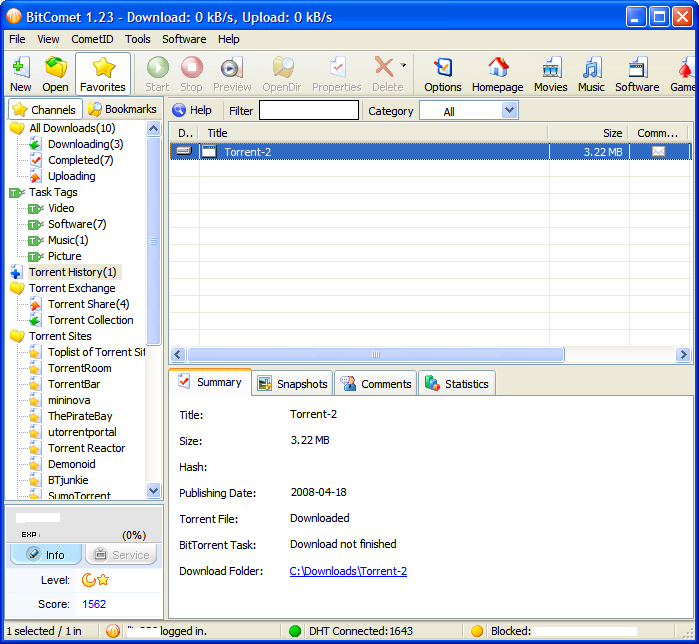
Summary: Shows the basic information of the torrent selected.
- Title: Name of the torrent.
- Size: Size of the torrent.
- Hash: Hash code of the torrent.
- Publishing Date: The day that the torrent is published.
- Torrent File: Status of the torrent file.
- BitTorrent Task: Status of the BT task.
- Download Folder: Directory of download for the torrent. Click on the link to open folder.





